In this tutorial you will learn how to double underline in google sheets.
Double underline is a popular concept in accounting. Accounting people have been using underlines in their documents for ages.
Single underline in accounting means subtotal.
Double underline is used for showing the grand total (or group total).
Excel has this feature which comes in handy for accounting purposes. Google sheets on the other hand do not have this as a direct feature but there are workarounds to do it.
In this tutorial, let me show you how to double underline.
Here is the final result that you will achieve.
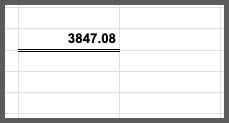
Table of content
Adding Double underline in google sheets
Adding a double underline is simple and quick. All you have to do is add a cell border and format that cell border to look like a double underline.
Here are the steps to add double underline:
Step 1: First open google sheet on your computer
Step 2: Select a cell where you want to double underline
Step 3: Click on Borders from Toolbar

Step 4: From the Borders drop-down options, choose the bottom border (4th one from the second row)
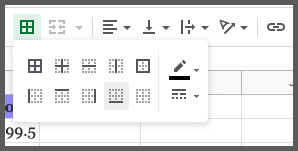
Step 5: Now from the Border style option, select the double line border option
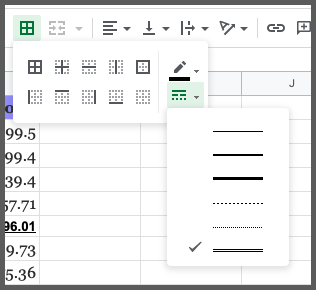
Now you can see the cell has a double underline.
Note the difference between excel and google sheets double underline. In excel the double underline is below the text inside the cell. In google sheets, the workaround method adds a double underline for the cell.
Though technically it’s not text underline, for accounting visualization purposes, it works fine.
Styling Double underline in google sheets
Now that you have added a double underline to the cell, you can customize it.
This will give your spreadsheet data a unique look. Let’s see how.
In the same example, click on the cell that you have the double underline.
Then click on Borders and inside the Borders drop-down menu, first select the Bottom border option. Then select Border color (the pencil icon). This will open the color pallet to choose any color.
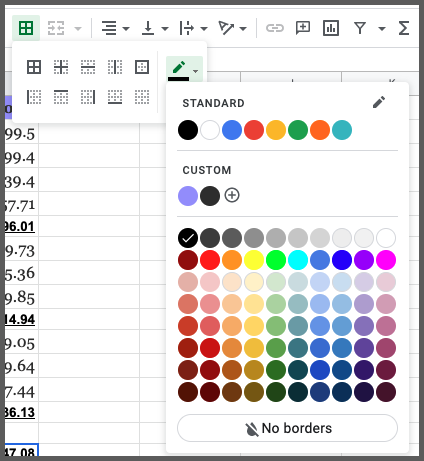
Choose a color you like and you will see the same is applied to the double underline.
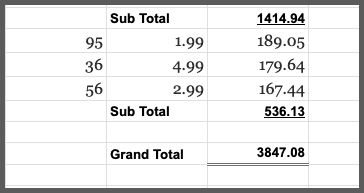
As you can see from this screenshot, the double underline looks visually unique and appealing. Now your grand total values in an accounting sheet will stand out from the rest of the data.
Removing Double underline
So you have applied the double underline to a cell. All good. But in the future, you want to remove it from this cell for any reason.
Let’s see how to do this:
Method 1: Remove formatting
One quick way to remove double underline in google sheets is to simply remove the formatting from the cell.
1. Highlight the cell where you want to remove the double underline.
2. Having the cell selected, click on Format
3. From the drop-down menu, select Clear formatting
4. This will remove the double underline
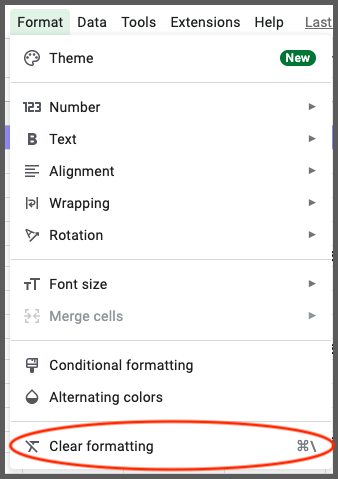
As you can see that the double underline has been removed now.
But there is a small catch here. Clear formatting will also remove any formatting in the cell. Be it text with formattings like bold, italic, or any color applied to it. All will be removed.
If you are okay with this, then go ahead. But if you want to retain the text formatting while removing the double underline, then follow the next method.
Method 2: Manually remove the borders
1. In this method, we will manually remove the borders. So that everything else remains the same
2. Highlight the cell where you want to remove the double underline
3. Now click on Border from the toolbar
4. Select the Clear borders option from the drop-down menu
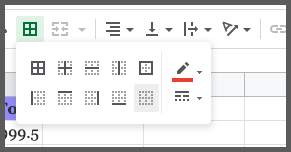
Now your borders will be removed and all other formatting like bold, italic, text colors and everything remains the same.
Wrapping up
In this tutorial, we learned how to double underline in google sheets. Accounting people use the underline and double underline regularly in most of their sheets.
As a beginner to google sheets, you should play around with different features and find workarounds to solve your problems. This is one of many such workarounds.
Now go ahead and play with more features in google sheets.
Appendix
[1] EOMONTH formula in google sheets – Link
Further Reading
New to google sheets ? Start here
Learn Enter & Format data in google sheets: