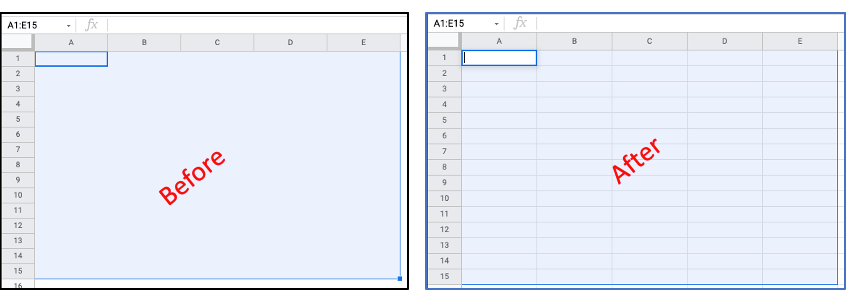
In this tutorial you will learn how to add gridlines in google sheets. In above, left side screenshot shows the problem and on the right side you have the solution.
When you open a new sheet in google sheets, you will see vertical and horizontal light gray lines that cross each other. These lines are known as gridlines.
By default, google sheets show gridlines when you open a new sheet. The color of the gridlines is set to light gray by default.
If you do not see the gridlines, it means you have received a spreadsheet that has been modified by someone to not show the gridlines.
In this guide, let’s see how to display them back.
Table of content
- Show gridlines using the menu
- Solved – gridline menu checked but still not shown
- Show gridlines only in some cells/columns/rows
- Customize gridlines (using borders)
It is very common to hide gridlines in google sheets. Sometimes you want the sheet to look more presentable and hiding the gridlines do so. Let’s see how to get them back.
How to add gridlines in google sheets using the menu
You can add gridlines in google sheets by turning them on from the main menu.
Here are the steps to add gridlines:
- Open a new sheet in your computer
- From the top navigation menu, select View then Show
- Check the Gridlines option
- Now gridlines will be added to the entire sheet
Here is an animation showing how to add grid lines in google sheets:
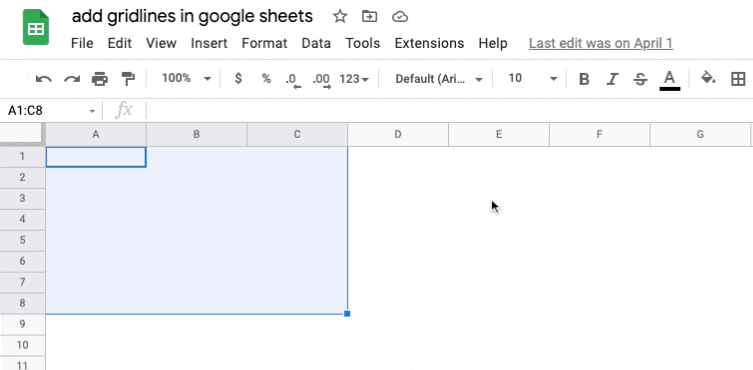
Gridline menu checked but gridlines not showing
Let’s say in the above steps when you open the “view > show” menu, you find that the gridlines are already checked.
If that is the case, then the gridlines are hidden not from the view menu but by modifying the color of the cell borders. Setting the border color to white makes the sheets look without gridlines.
You can show the gridlines by altering the border color to a color other than white.
- Select the entire sheet using Ctrl + A on a PC and Command + A on a Mac.
- Click on the Borders symbol in the toolbar
- Select the All borders option
- Then click on the Border color option inside the Border menu
- Choose a color other than white
- This will bring up the borders around all four sides of the cell. And you have the gridlines across the cells.
Below are the screenshots showing this visually.
Select all cells and then go to Borders in the toolbar menu.
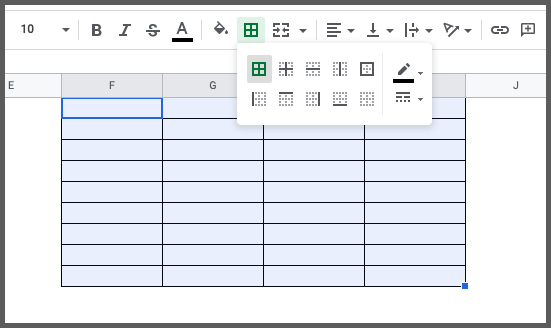
Then select the pencil icon which says “Border color”.
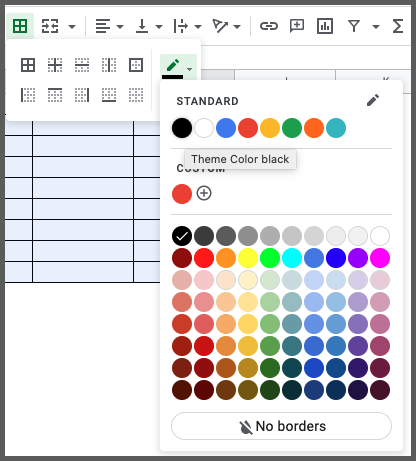
Now your gridlines should show up.
Add gridlines only in specific cells/rows/columns
The above method will add gridlines to the entire sheet. What if you want to add gridlines in google sheets to specific cells only. Here is how to do it.
Show gridlines in one column only:
- Open google sheets on your computer
- Select the column you want to show gridlines
- Click on Borders inside the Toolbar
- Select the first option “All borders”
- Now your column will show gridlines around them
Technically these are borders but you can treat them as gridlines.
Here is a demo:
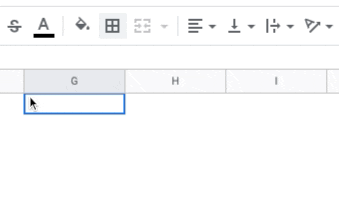
You can even adjust the color and styling to make it look like the default gridlines.
Here you saw how to add gridlines for columns. The same method applies to showing gridlines in rows or specific cells.
Go ahead and try this on your own.
Customize gridlines
Though gridlines appear by default and there is no way to edit them, you can apply custom styling using the borders. Let’s see how to do this.
- Select the cells or entire column/rows where you need to apply the style
- From the toolbar, click on Borders and select one of the border options like All borders, Inner, Outer border, etc
- Once borders are applied to the cells, choose the Border color or Border style option from the Border menu
- Style both colors and borderlines as per your choice
Style border line type and thickness:
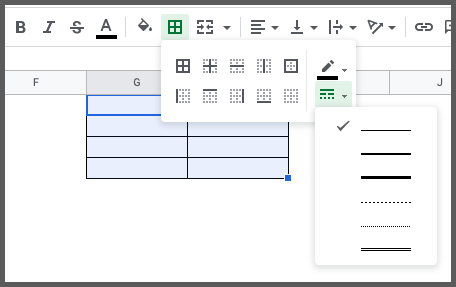
Style colors:
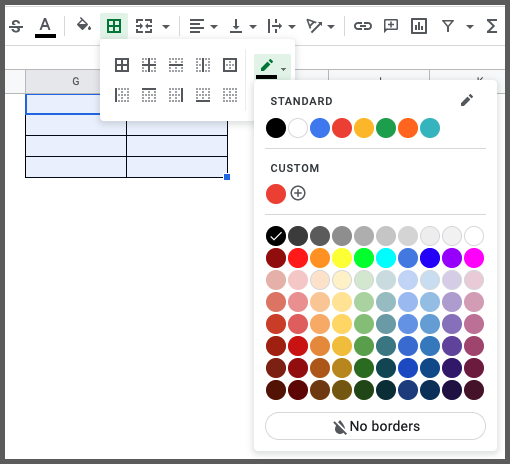
FAQ
how to add horizontal gridlines in google sheets?
If there are no gridlines in a sheet and you want to show only horizontal gridlines, then you can draw the bottom only border. From the toolbar, select Border then Bottom border.
how to add vertical gridlines in google sheets?
If there are no gridlines in a sheet and you want to show only vertical gridlines, then you can draw the right or left only border. From the toolbar, select Border then select Left border or Right border.
Why are my gridlines not showing in google sheets?
This happens due to gridlines being unchecked from the view menu. Go to View > Show and add a checkmark for the gridline option. Also, this happens when the border is set to white for the cells. You can change their colors.
Gridlines Notes
When you are working with gridlines, note the following points:
- By default, gridlines are shown in google sheets and the color of the gridlines are default colors from the google sheets application
- Gridlines are not customizable by default and you can only customize the cell gridlines by customizing the cell borders
- Do not confuse the cell border with gridlines. They are 2 different things. But customizing the border will override the gridlines stylings
- Gridlines are applied to the whole sheet by default. You can not apply them to specific cells, rows, or columns. You should consider customizing the border for changing the style of specific cells or a range of cells
Wrapping up
In this guide, we learn how to add gridlines in google sheets. You can follow the same steps to even hide the gridlines in google sheets.
Styling the gridlines or borders in your sheet can help you make your sheet more presentable. It is also way easier to visualize a large set of data with colorful and styled borders.
This is a skill you must learn as a beginner to google sheets and start utilizing in your reports.
Appendix
[1] EOMONTH formula in google sheets – Link
Further Reading
New to google sheets ? Start here
Learn Enter & Format data in google sheets: