When working in Google docs, the square root symbol comes in handy when we are dealing with mathematical equations.
Making a square root in google docs is quite easy. In this guide, I will show you how to insert square root symbols in two quick ways.
Add a square root in google docs (Easy way)
Steps to insert a square root symbol
- Open google docs
- Click on Insert > Equations inside top menu
- Type \sqrt inside the equation box on the screen
- Hit spacebar once
- A square root symbol will appear on your document
Now you can type a number next to the square root to do calculations.
Here is an animation showing the same in action:
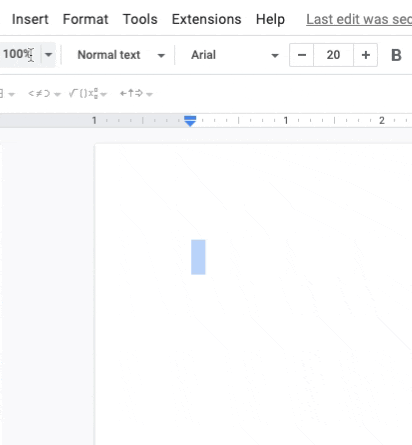
Let’s see another way to do this.
How to add square root in google docs using Math operations
Step 1: Open google docs
First, open or create a new document in google docs. Bring the cursor to the place inside the document where you want to add the square root symbol
Step 2: Select Equation from the menu
Go to the top navigation menu and click on insert. Then under the insert drop-down, click on Equation
Step 3: Select Math operations
In step 2, once you hit the equation option, a “New equations toolbar” will appear as shown below
From this toolbar, you have to click on the Math operations symbol. This will bring a drop-down menu to choose from various math operators. From here choose the square root symbol.
Once you select the square root symbol, it will appear on your screen exactly at the cursor place.
Now that you have the square root symbol in your google docs file, you can add any number to it like below
If you want to use this symbol in other places of your document, you can simply copy this square root symbol and paste it wherever required.
Keyboard shortcut to add a square root in google docs
Apart from the 2 methods shown above, there is also a keyboard shortcut to insert a square root in google docs.
But remember that to use the keyboard shortcuts, you still have to click on Insert > Equation from the menu to bring the New equation toolbar on screen.
You can open the Insert menu from keyboard shortcuts without going through the navigation menu.
Here are the keyboard shortcuts for both PC and Mac.
PC:
For Chrome browsers – On PC using chrome browser, you can press and hold the Alt key with the I key.
For non-chrome browsers – Hold the Alt + Shift + I keys together
| For Google Chrome: Alt + i For Other browsers (Edge, Mozilla, Opera etc) : Alt + Shift + i |
On Mac:
On Mac, you can press and hold the Control key, Option key and I key together to bring the insert menu
| command + option + I |
Once you use the shortcuts, the insert menu will appear on the screen.
Click on Equation from the Insert menu and this will bring the New equation toolbar on screen. Also, notice that your cursor will turn to a rectangular box instead of a single line.
This means that now you can type the equation directly inside this box. The shortcut for the square root symbol is “\sqrt”. Simply type \sqrt inside the box and hit the spacebar. This will now turn into the square root symbol.
Wrapping up
Before 2010, google docs did not have a shortcut for the square root in google docs using the symbol shortcut. But now you can add square root in google docs easily by typing \sqrt inside the equation box.
Hope this tutorial is helpful to you. You can read our other tutorials here.
Appendix
[1] EOMONTH formula in google sheets – Link
Further Reading
New to google sheets ? Start here
More related to Formulas:
Learn more about Google sheets Formulas.
Logical functions in google sheets
Error handling in google sheets