To add months to date in google sheets you can use the EDATE formula in google sheets.
Here is how to add months to date in google sheets:
1. Open google sheets on your computer or mobile
2. List dates in one column
3. To add +2 months to the A1 cell, write a formula in B1
4. Write =EDATE(A1, 2)
5. Press enter and now B1 will have A1 date+2 months
Once you have added 2 months to date in the B1 cell, drag the cell down to copy the formula for other cells.
Here is an animation showing this in action:
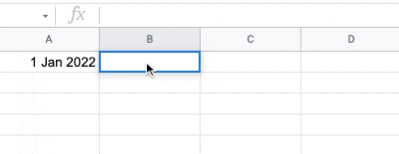
Table of content
Add months to date in google sheets with example
Let’s see an example of adding months to date in google sheets.
We have a list of dates in column A as you see below:
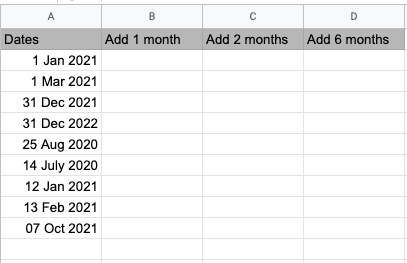
We want to add 1 month, 2 months, and 6 months to these dates. To add months, follow the below steps:
Step-1: Highlight cell B2 in column B where we are adding +1 month
Step-2: Write the formula =EDATE(A2, 1) in cell B2
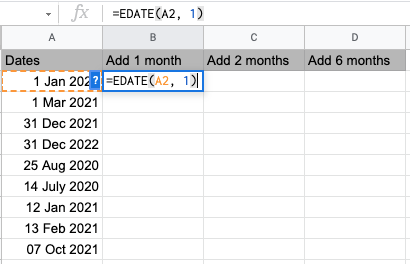
Step-3: Press enter and you will have 1 month added to A2
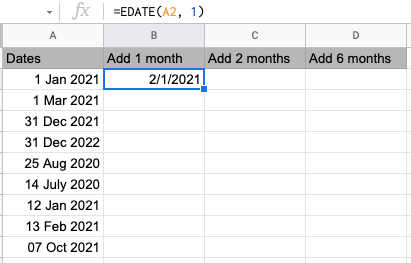
Step-4: Drag B2 to all cells to apply the EDATE formula to other cells
- For adding 2 months in column C, use the below formula:
=EDATE(A2, 2)
This will add 2 months to column A dates in column C
- For adding 6 months in column D, use the below formula:
=EDATE(A2, 6)
This will add 6 months to column A dates in column C
Below is the final result after adding 1 month, 2 months, and 6 months.
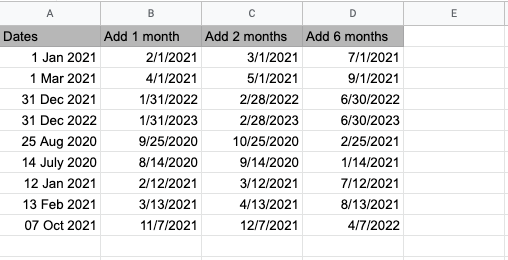
As you can see above,
Column B has all cells that are +1 month added to column A.
Column C has all cells that are +2 months added to column A.
Column D has all cells that are +6 months added to column A.
The EDATE formula also takes negative numbers as input. When you pass a negative number to the formula, instead of adding the month, it will subtract the month. Let’s see it in detail.
Subtract months from the date in google sheets with example
For subtracting months from the date in google sheets, use the below formula:
=EDATE(date, -months)
For the same example above, now we can subtract 1 month, 2 months, and 6 months from the dates in column A.
Below is the screenshot showing the example in action:
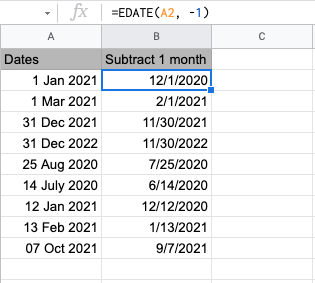
As you can see from the above,
In column B, we have removed 1 month from each cell in column A.
In column C, we have removed 2 months from each cell in column A.
In column D, we have removed 6 months from each cell in column A.
FAQ
How to add months in google sheets?
To add months in google sheets, use the EDATE formula. The EDATE formula is =EDATE(date, number_of_months_to_add).
How to remove months in google sheets?
To remove or subtract months in google sheets, you can use the EDATE formula and pass a negative number to the second parameter. The formula is =EDATE(date, – number_of_months)
Wrapping up
In this tutorial, you learned how to add months to date in google sheets. Also, you saw an example of how to subtract months from the date in google sheets.
Adding or subtracting dates is an important calculation while working with dates. Now go ahead and use these formulas in your worksheet. Let me know in the comments if you face any issues.
Appendix
[1] EDATE formula for adding months to date in google sheets – Link
Further Reading
New to google sheets ? Start here
More related to Formulas:
Learn more about Google sheets Formulas.
Logical functions in google sheets
Error handling in google sheets