In this article, we will explore why the google sheets IMPORTRANGE not updating.
The IMPORTRANGE is a valuable formula in google sheets when you are working with multiple sheets and you need to reference data from one to another. Many google sheets users report that once they have set the formula working, it does not work the next time.
The IMPORTRANGE formula does update automatically when the source data sheet is open on your computer. It takes a few minutes, but it does update automatically.
Basic checks for google sheets IMPORTRANGE not updating
If you find it is not updating, then here are the things to note:
- Check whether the source sheet is open
- It does not update when the source sheet is not open
- Check whether the locale settings are the same for the source and destination sheet
- Check whether the IMPORTRANGE formula has some error on the destination sheet
Once you have checked these basic things are in place and still, the IMPORTRANGE formula is not updating, then you can try the below trick to update the IMPORTRANGE formula.
Update IMPORTRANGE instantly
If the basic checks are in place and you have waited a few minutes after opening the google sheets, then you can try to recalculate the IMPORTRANGE formula manually.
Here are the steps to solve
1. Open google sheets on your computer
2. Click on the file and then click on Settings

3. Go to the Calculation tab

4. Under the Recalculation settings, choose “On change and every minute”

5. Click on save settings
Do these steps for both the source data spreadsheet and destination data spreadsheet.
Now wait for a few minutes and you should see the IMPORTRANGE formula is now updated.
The trick here is to force a recalculation of the formula. The default settings for the IMPORTRANGE formula to recalculate is 30 minutes when you pull the data from outside the spreadsheet.
For ImportHtml, ImportFeed, ImportData, ImportXml formulas it is 1 hour. For GoogleFinance it may be delayed up to 20 minutes.
Note, you’re limited to a maximum of 50 of ImportData functions in a single spreadsheet (link).
Wrapping up
In this article, we learned how to solve google sheets IMPORTRANGE not updating issues. While there is a default setting for IMPORTRANGE formula update in google sheets, you can recalculate the formula using the options in settings.
I hope this helped you solve the issue with google sheets importrange not updating. Do write in comments if you still see the issue.
Further Reading
New to google sheets ? Start here
More related to Formulas and Logical functions:
Logical functions in google sheets
Learn more about Google sheets Formulas.
Error handling in google sheets